02-Quick_Start_Guide
This guide is designed to help users quickly get started with the motherboard, including board power-on, display connection, debug serial port, ADB, SSH connection, and other contents.
Board Power-on
Power Supply Methods
K2B
K2B supports TYPE-C 5V power supply, as shown in the following figure:

K2C
K2C supports DC 12V power supply, as shown in the following figure:

LED Status
Green LED: Power indicator (steady on when powered).
Blue LED: Heartbeat indicator (blinks after kernel boot).
Troubleshooting:
No green light: Check power supply.
No blue light blinking: System malfunction.
Display
Supports HDMI output:

Debug UART
Baud Rate
Set to 115200.
Debug Serial Cable Description
UART Debug dongle has 4 wires:
Green: TX
White: RX
Black: GND
Red: VCC (do not connect)

Board DEBUG Pins
K2B


K2C


Wiring Method
K2B

K2C

Serial Port Assistant Software Download and Use
Download Serial Port Assistant Software
The serial port assistant software can be downloaded by yourself. Take Mobaxterm as an example below.
location in cloud disk:
Software official website download:https://mobaxterm.mobatek.net/
Mobaxterm Operation steps
Create a new session window.
Select the session window type as "serial".
Select the serial port COM number (open the Windows Device Manager -> Ports interface to view the COM number).
Select the serial port baud rate as 115200.
Start the session window.

ADB
ADB (Android Debug Bridge) is a debugging bridge tool for the Android system, which supports connecting to devices via USB or network, and can realize device management and debugging operations such as application installation, file transfer, and command execution.
Debug Cable and Interface
Debug cable: Use a USB TYPE-C data cable.
Debug interface: The USB TYPE-C interface of the motherboard.
Connect the computer and the board with a TYPE-C data cable. If the following device is recognized in the Device Manager, it is normal. If not, try changing the computer's USB port or the data cable first.

ADB Tool Acquisition and Installation
Tool Acquisition
The ADB software tool can be obtained from the KICKPI network disk, for Windows platform, located in the network disk directory:
Installation Steps
Unzip the adb-tools.rar compressed package, for example, to the path D:\ADB Tool\adb-tools.
Open the command line window and switch to the unzip directory:
Run the command. A successful run indicates a successful installation.
Example:
ADB Debugging

SSH
SSH (Secure Shell) is a network protocol used to establish a secure remote connection on an insecure network. It provides encryption and authentication mechanisms to ensure the confidentiality and integrity of data. Through SSH, users can securely manage remote servers, transfer files, and access remote resources.
Connect the board to the network and view the board's IP address through the serial port or the router's background.
There are three ways to view the IP address after the development board starts::
Connect an HDMI monitor, log in to the system, and use the ifconfig eth0 command to view the IP address.
Enter the ifconfig eth0 command in the debug serial port terminal to view the IP address.
If there is no debug serial port or HDMI monitor, you can also view the IP address of the development board's network port through the router's management interface. However, many people often cannot see the development board's IP address normally using this method. If you cannot see it, the debugging methods are as follows:
First, check whether the Linux system has started normally. If the blue light of the development board is flashing, it usually means the system has started normally; otherwise, the system has not started normally.
Check whether the network cable is plugged in tightly, or try replacing the network cable.
Try replacing the router (many problems with routers have been encountered, such as the router being unable to assign an IP address normally, or having assigned an IP address normally but not being visible in the router).
If there is no router to replace, you can only connect an HDMI monitor or use the debug serial port to view the IP address.
In addition, it should be noted that the development board's DHCP automatic IP address allocation does not require any settings.
User Information
The default username and password are as follows:
Ubuntu
kickpi
kickpi
Ubuntu
root
root
Precautions
Ensure that the motherboard's network connection is normal.
Ensure that the computer can ping the motherboard's IP address normally.
Ensure that the entered username and password exist and are correct.

FAQ
Power Supply Issues
When the motherboard is connected to many peripherals, resulting in high power consumption, after connecting the power supply, the power-on green light may be dim or not remain on, and the system startup may also be abnormal.
Solution:This is generally a power supply problem. Please check whether the power consumption of the corresponding power supply is sufficient and whether it can support the power supply of the connected peripheral modules.
ADB Device Not Recognized
When debugging ADB, check whether the following device is recognized in the System Device Manager when the board's blue light is flashing.

If an unknown device is recognized, as shown in the figure, you need to manually install the driver.







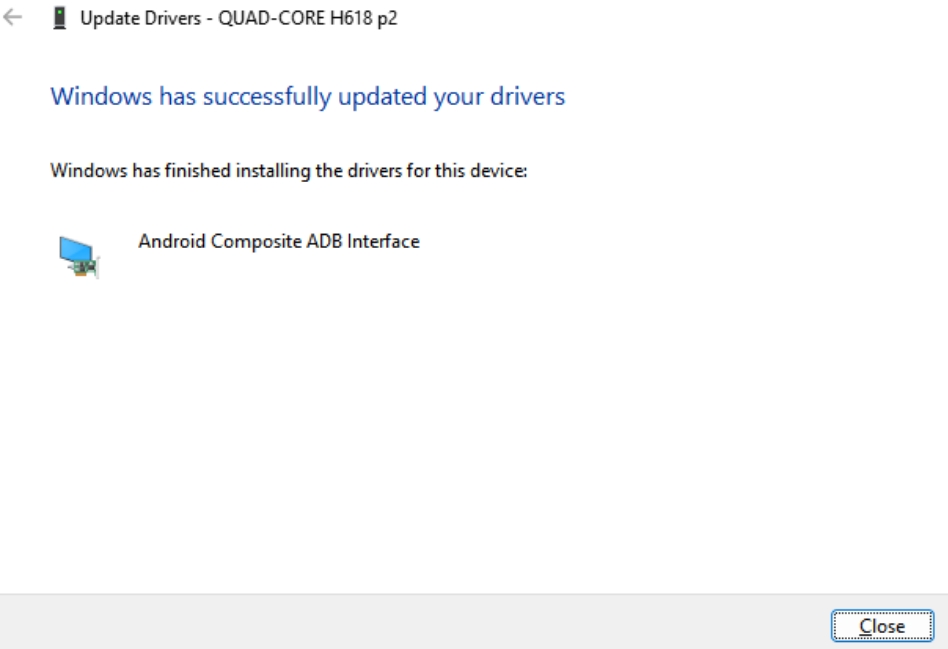
Last updated