03-功能测试
此文档旨在帮助用户快速上手或测试主板外围接口功能。
LED
主板上有 2 个 LED 指示灯:
绿色 LED:电源指示灯,上电后默认保持长亮状态。
蓝色 LED:系统工作心跳灯。若该灯持续闪烁,则表明内核正在正常运行。

KEY
主板配备了四个按键,功能如下:
LOADER 键
系统启动阶段:作为烧录键使用。
系统正常运行时:可根据需求配置为任意按键。

RESET 键
系统复位键,按下此键可使系统复位。

POWER 键
电源键,用于控制主板的电源开关。

MASKROM 键
Maskrom 模式是系统在未烧录固件或固件数据被清除时的初始状态,此按键通常用于 bootloader 损坏时的系统修复,如刷入新固件、解锁设备、救砖等操作。

以太网
主板配备了两路千兆以太网接口,接入网线后,主板会自动获取 IP 地址并连接网络。

USB
USB Type A (1-3)
主板有三路 USB 3.0 TYPE - A 接口,支持 HOST 模式,可连接常见的 USB 外设,如鼠标、键盘、摄像头、拓展坞等。
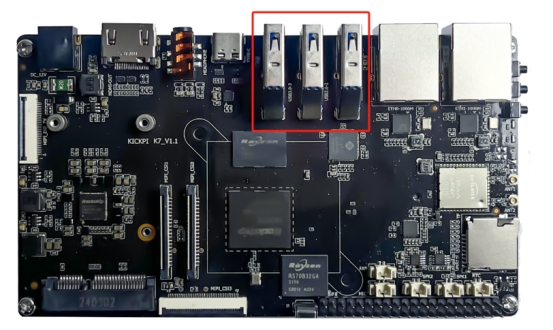
USB Type C
主板配备一路 USB 3.0 TYPE - C 接口,具备以下特点:
支持自动识别切换模式。
支持 HOST 模式,可连接鼠标、键盘、摄像头、拓展坞等 USB 外设。
支持 DEVICE 模式,可实现 adb 等功能。
支持 DP v1.4 显示输出。

Headphone
主板配备一路3.5mm耳机接口。
硬件接线

Debian 桌面

LCD
详见快速使用。
4G/5G
主板配备一路 MINI - PCIE 接口,可接入 4G/5G 模块,已适配的模块如下:
EC20
4G
EC200
4G
RG200U
5G
硬件接线
主板接入4G或5G移动网络模块MINI-PCIE接线。

主板接入SIM卡。

SD卡
主板配备一路 Micro SD Card 接口,可接入 SD 存储卡进行文件的读写操作。
硬件接线

IR
主板支持红外遥控,默认适配 KICKPI 遥控器。
KICKPI遥控器

红外遥控接收头

WIFI
板载 8822CS 模块。

Debian 桌面

输入密码。

BT
板载 8822CS 模块。

Debian 桌面

MIC
主板配备一路 MIC 接口,可接入 MIC 咪头进行录音。
硬件接线

Speaker
主板配备两路喇叭接口,支持左声道及右声道喇叭音频输出。
硬件接线

Debian 桌面

RTC
主板板载 RTC 模块 hym8563,并配备一路 RTC 电池接口。接入电池后,在主板掉电时,RTC 可使用电池继续工作。
硬件接线

测试步骤:
开发板连接网络,自动同步正确网络时间
断开网络连接,并且断开开发板供电电源
等待若干时间后,重新接上开发板电源
若系统时间与当前时间一致,则RTC功能正常
FAN
主板配备一路风扇接口,上电后风扇默认开启。
硬件接线

M.2 SSD
主板配备一路 PCIE 2.0 M.2 SSD 硬盘接口,可接入硬盘进行文件的读写操作。
硬件接线

MPP
Debian / Ubuntu
Rockchip 提供了 MPP 相关工具进行使用
硬编码测试
mpi_enc_test
usage: mpi_enc_test [options]
-i input_file input frame file
-o output_file output encoded bitstream file
-w width the width of input picture
-h height the height of input picture
-hstride hor_stride the horizontal stride of input picture
-vstride ver_stride the vertical stride of input picture
-f format the format of input picture
-t type output stream coding type
-tsrc source type input file source coding type
-n max frame number max encoding frame number
-g gop reference mode gop_mode:gop_len:vi_len
-rc rate control mode set rc_mode, 0:vbr 1:cbr 2:fixqp 3:avbr
-bps bps target:min:max set tareget:min:max bps
-fps in/output fps set input and output frame rate
-qc quality control set qp_init:min:max:min_i:max_i
-fqc frm quality control set fqp min_i:max_i:min_p:max_p
-s instance_nb number of instances
-v trace option q - quiet f - show fps
-l loop count loop encoding times for each frame
-ini ini file encoder extra ini config file
-slt slt file slt verify data file
-sm scene mode scene_mode, 0:default 1:ipc 编码H.264 4096x2160 100帧测试
console$ mpi_enc_test -w 4096 -h 2160 -t 7 -o ./test.h264 -n 100查看结果
$ tail -f /var/log/syslog
kickpi mpp[3557]: mpi_enc_test: chn 0 encode 100 frames time 3763 ms delay 27 ms fps 26.57 bps 10605252
编码H.265 4096x2160 100帧测试
console$ mpi_enc_test -w 4096 -h 2160 -t 16777220 -o ./test.h265 -n 100查看结果
$ tail -f /var/log/syslog
kickpi mpp[3560]: mpi_enc_test: chn 0 encode 100 frames time 4086 ms delay 36 ms fps 24.47 bps 19594276
硬解码测试
mpi_dec_test
usage: mpi_dec_test [options]
-i input_file input bitstream file
-o output_file output decoded frame file
-w width the width of input bitstream
-h height the height of input bitstream
-t type input stream coding type
-f format output frame format type
-n frame_number max output frame number
-s instance_nb number of instances
-v trace option q - quiet f - show fps
-slt slt file slt verify data file
-help help show help
-bufmode buffer mode hi - half internal (default) i -internal e - external解码H.264 4096x2160 100帧测试
console$ mpi_dec_test -t 7 -i test.h264 -n 100查看结果
$ tail -f /var/log/syslog
kickpi mpp[3564]: mpi_dec_test: decode 100 frames time 596 ms delay 25 ms fps 167.53
解码H.265 4096x2160 100帧测试
console$ mpi_dec_test -t 16777220 -i test.h265 -n 100查看结果
$ tail -f /var/log/syslog
kickpi mpp[3569]: mpi_dec_test: decode 100 frames time 803 ms delay 49 ms fps 124.47
chromium视频测试
板卡连接显示设备,打开虚拟终端 或 调试串口终端,执行以下命令开始 chromium 视频测试
console$ source /rockchip-test/chromium/test_chromium_with_video.shubuntu 中 rockchip chromium 和 gstreamer 配置硬解码存在兼容性问题!
默认配置 chromium 进行调用,若chromium未调用硬解码,需要以下命令进行修复
console$ source /rockchip-test/chromium/chromium_mpp_fix.sh配置后,默认 chromium 可调用硬解码
gstreamer视频测试
sudo GST_DEBUG=2 gst-launch-1.0 playbin uri=file:///usr/local/test.mp4 video-sink="autovideosink" audio-sink=fakesink如果有mpp调⽤的字样,说明硬件解码成功调用。
ubuntu 中 rockchip chromium 和 gstreamer 配置硬解码存在兼容性问题!
默认配置 chromium 进行调用,若需要 gstreamer 调用硬解码,需要以下命令进行修复
console$ source /rockchip-test/gstreamer/gstreamer_mpp_fix.sh此命令需要联网,保证'apt update'成功
配置后,默认 gstreamer 可调用硬解码
NPU
Debian / Ubuntu
Rockchip 提供 npu 测试脚本
# ls /rockchip-test/npu2
model npu_freq_scaling.sh npu_stress_test.sh npu_test.shnpu 频率测试脚本 npu_freq_scaling.sh
usage()
{
echo "Usage: npu_freq_scaling.sh [test_second] [every_freq_stay_second]"
echo "example: ./npu_freq_scaling.sh 3600 30"
echo "means npu_freq_scaling.sh will run 1 hour and every cpu frequency stay 30s"
}示例:npu变频运行60秒,每10秒变频一次
# ./npu_freq_scaling.sh 60 10
test will run 60 seconds
every npu frqeucny will stay 10 seconds
set ddr frequency to 700000000
set ddr frequency to 300000000
set ddr frequency to 700000000
set ddr frequency to 950000000
set ddr frequency to 500000000
set ddr frequency to 700000000
======TEST SUCCESSFUL, QUIT=====npu 压力测试脚本 npu_stress_test.sh
# ./npu_stress_test.sh
rknn_api/rknnrt version: 2.0.0b0 (35a6907d79@2024-03-24T10:31:14), driver version: 0.9.7
model input num: 1, output num: 1
input tensors:
index=0, name=input, n_dims=4, dims=[1, 224, 224, 3], n_elems=150528, size=150528, fmt=NHWC, type=INT8, qnt_type=AFFINE, zp=0, scale=0.007812
output tensors:
index=0, name=MobilenetV1/Predictions/Reshape_1, n_dims=2, dims=[1, 1001, 0, 0], n_elems=1001, size=2002, fmt=UNDEFINED, type=FP16, qnt_type=AFFINE, zp=0, scale=1.000000
custom string:
Begin perf ...
0: Elapse Time = 2.85ms, FPS = 351.12
1: Elapse Time = 2.70ms, FPS = 370.37
2: Elapse Time = 2.59ms, FPS = 386.85
3: Elapse Time = 2.69ms, FPS = 371.61
4: Elapse Time = 2.62ms, FPS = 381.97
5: Elapse Time = 2.61ms, FPS = 383.44
6: Elapse Time = 2.58ms, FPS = 387.75
7: Elapse Time = 2.70ms, FPS = 370.51
8: Elapse Time = 2.64ms, FPS = 378.36
9: Elapse Time = 2.68ms, FPS = 372.44
---- Top5 ----
0.935059 - 156
0.057037 - 155
0.003881 - 205
0.003119 - 284
0.000172 - 285在
Begin perf...后的内容展示了模型多次运行的性能数据:
每次记录了运行的序号以及对应的耗时(
Elapse Time)和每秒处理帧数(FPS)。例如,0: Elapse Time = 2.85ms, FPS = 351.12表示第 1 次运行模型推理时,总共花费了 2.85 毫秒的时间,由此计算出每秒可以处理 351.12 帧的数据(FPS 的计算方式就是 1000 除以每次的耗时,单位换算后得到每秒的帧数)。
---- Top5 ----部分呈现了模型推理输出结果中概率排名前 5 的类别及其对应的概率值和类别编号:
0.935059 - 156表示模型认为输入的数据(比如可能是一张图像)最有可能属于编号为 156 的类别,其对应的概率高达 0.935059,这个概率值相对较高,说明模型对该判断有比较高的置信度。后续的
0.057037 - 155、0.003881 - 205、0.003119 - 284、0.000172 - 285分别列出了概率排名第 2 到第 5 的类别编号及其概率值,这些概率值依次递减,表明模型对它们属于相应类别判断的把握程度也逐渐降低。
GPU
查看GPU使⽤率
console$ cat /sys/devices/platform/*gpu/utilisation示例:实时查看使用率
$ watch -n 1 'cat /sys/devices/platform/*gpu/utilisation'
移动鼠标或拖动窗口,查看 GPU使⽤率来确定硬加速是否作用
GLmark2 性能测试
Rockchip 提供 gpu 测试脚本
console$ ls /rockchip-test/gpu
gpu_test.sh test_fullscreen_glmark2.sh test_normal_glmark2.sh test_offscreen_glmark2.sh test_stress_glmark2.shDebian / Ubuntu 文件系统已内置 glmark2-es 性能测试工具
使用虚拟终端或调试串口终端,执行以下命令开始 GPU 性能测试
root@linaro-alip:/# source /rockchip-test/gpu/test_offscreen_glmark2.sh
run glmark2 x11 with offscreen......
arm_release_ver: g13p0-01eac0, rk_so_ver: 10
=======================================================
glmark2 2023.01
=======================================================
OpenGL Information
GL_VENDOR: ARM
GL_RENDERER: Mali-G52
GL_VERSION: OpenGL ES 3.2 v1.g13p0-01eac0.0fd2effaec483a5f4c440d2ffa25eb7a
Surface Config: buf=32 r=8 g=8 b=8 a=8 depth=24 stencil=0 samples=0
Surface Size: 800x600 windowed
=======================================================
=======================================================
glmark2 Score: 1405
=======================================================800x600 glmark2测试分数为 1405
测试结果仅做参考,实际分数以实际测量为准
Last updated