02-Hardware_Aging_Test
Hardware Aging Test is a hardware aging test based on the DeviceTest application, primarily focusing on CPU, DDR, GPU, and VPU aging tests.
Copying VPU Test Videos
The VPU aging test requires copying a video file to a specified directory on the system or SD card. The aging program will then perform decoding tests on the video.
Video File Requirements:
The video file name and path must match the following:
/sdcard/Aging_Test_Video.mp4Below are two common methods for copying the video:
Use the adb push tool to push the Aging_Test_Video.mp4 video file to the /sdcard directory.
Copy the video file to a USB flash drive or SD card and use a file manager to copy it to the /sdcard directory.
Accessing the Hardware Aging Program
Steps:
Open the calculator from the system application list.
Enter the characters "000.=" in the calculator.
Select "DeviceTest" and click on "Just once" or "Always."
The hardware testing program launches its interface.

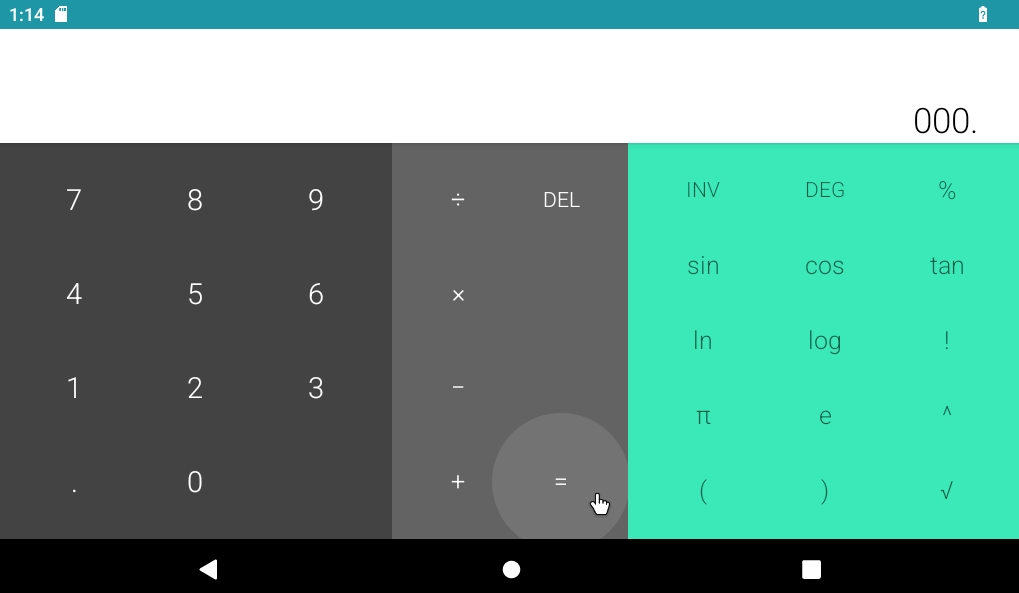

Restart Stress Test
Android
Steps:
Open the Calculator in the list of system applications.
Enter the character “83991906=” into the calculator.
Debian
Starting automatic reboot
$ source /rockchip-test/auto_reboot/auto_reboot.shView reboot count
$ cat /data/rockchip-test/reboot_cntTurn off automatic reboot
$ echo off > /data/rockchip-test/reboot_cntModify the reboot wait time, e.g. 15 s
$ vi /rockchip-test/auto_reboot/auto_reboot.sh
delay=8
+delay=15Last updated