01-Linux_Common_System_Customization
Linux System Login Credentials
Ubuntu Username/Password: kickpi/kickpi
ROOT Password: root
Change Default Login User
For Serial Port Login: Modify /lib/systemd/system/serial-getty@.service.d/override.conf

Enable ROOT Login for Desktop Environment
Modify
/etc/lightdm/lightdm.conf.d/22-autologin.conf:
[Seat:*]
autologin-user=root # Change to root
autologin-user-timeout=0
user-session=xfceModify
/etc/lightdm/users.conf:
[UserList]
minimum-uid=0 # Allow UID=0 (root) to log in
hidden-users=nobody nobody4 noaccess
hidden-shells=/bin/false /usr/sbin/nologin /sbin/nologinBackup eMMC System to New SD Card (System Backup)
Steps:
Insert a high-speed SD card (Class 10 recommended).
Format the SD card:
mkfs.ext4 /dev/mmcblk1Clone the system:
dd if=/dev/mmcblk0 of=/dev/mmcblk1 bs=4M
Notes:
To disable auto-burn service:
sudo systemctl disable kickpi.serviceFix UUID conflicts by modifying
/etc/fstabor deleting the file before cloning.
Backup SD Card System
Mount the USB drive:
sudo mkdir -p /mnt/usb sudo mount /dev/sda1 /mnt/usbRun the packaging script:
sudo ./ff_export_rootfs /mnt/usb/ -t ext4Output format:
Ubuntu22.04.5LTS_ztl_ext4_202411131114.imgMount the image for modification:
sudo mkdir test_rootfs/ sudo mount ./Ubuntu22.04.5LTS_ztl_ext4_202411131114.img ./test_rootfs/
Set Auto-Start Commands
Add commands to
/etc/rc.local.Or create service files in
/etc/systemd/system/.
Configure WiFi Hotspot (AP Mode)
Check AP mode support:
iw list | grep APInstall dependencies:
sudo apt-get install util-linux hostapd dnsmasq iptables iproute2 havegedCreate a virtual interface:
sudo iw dev wlan0 interface add wlo2 type __ap sudo ip link set dev wlo2 address 22:33:44:55:66:00Use
create_aptool:git clone https://github.com/oblique/create_ap cd create_ap sudo make install sudo create_ap -c 11 wlo2 wlan0 MyHotspot 88888888
Connect to WiFi and Obtain IP
Configure
/etc/wpa_supplicant.conf:network={ ssid="YourWiFiSSID" psk="YourPassword" key_mgmt=WPA-PSK }Connect:
wpa_supplicant -D nl80211 -i wlan0 -c /etc/wpa_supplicant.conf -B dhclient wlan0
VNC Remote Desktop Login
Start VNC server:
vncserverModify
~/.vnc/xstartup:unset SESSION_MANAGER unset DBUS_SESSION_BUS_ADDRESS startxfce4 &Restart VNC:
vncserver -geometry 1920x1080Connect using RealVNC Viewer:
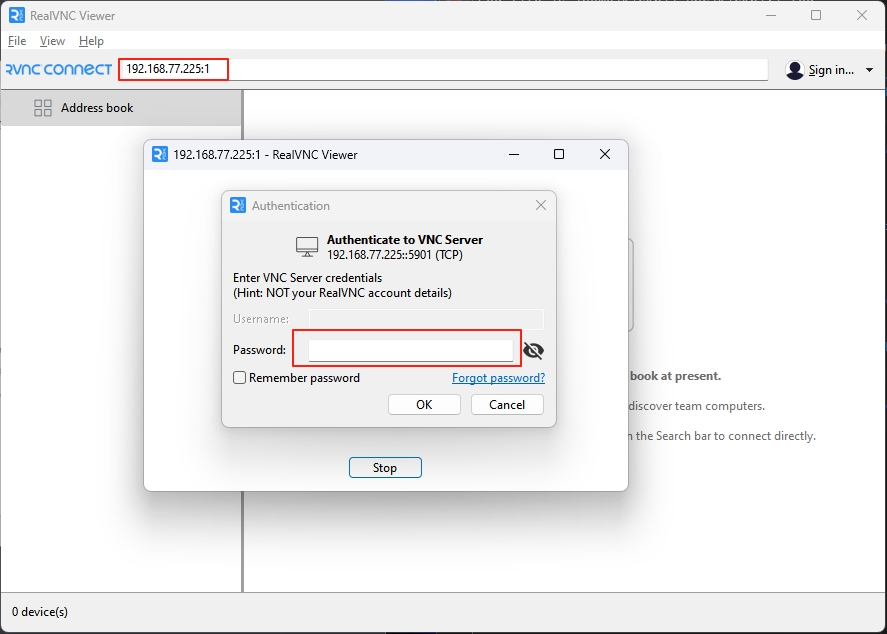
Install Packages from Ubuntu Repository
Example for installing GCC:
wget http://ports.ubuntu.com/pool/main/g/gcc-9/gcc-9_9.3.0-10ubuntu2_arm64.deb
sudo dpkg -i *.debSearch for packages at: Ubuntu Packages
Troubleshooting
Issue: Desktop sound settings crash. Fix:
sudo ln -s pavucontrol pavucontrol-qt
Last updated