03-Functional_Testing
Instructions
Unless otherwise specified, the testing methods are applicable to both Ubuntu and Android systems.
Ethernet
Connect the board's network port to a network cable.
K2B: 100M/1000M network port

The left network port light being on indicates a 100M connection, and the right one being on indicates a 1000M connection.
K2C: 100M network port
K2C has no network port lights.
You can view the board's IP address through the router background or the serial port terminal.

User-layer LED Status Control
The default LED trigger mode is "heartbeat", in which the LED status cannot be manually controlled. To enable command-based LED status control, use the following commands to set the trigger mode to "none" and then adjust the brightness:
IR Infrared
Android
Use a remote control to operate the main interface.
Ubuntu

HDMI
Android System
Connect the motherboard to an HDMI-1080P monitor. After the system starts successfully, the interface is as follows:

Ubuntu System
Connect the board to an HDMI-1080P monitor. The system display is as follows when booting:

Audio
Android
Headphone audio output is disabled by default. Enable analog audio output in Android 12.0 system settings:





Ubuntu
Desktop Playback
Requires an HDMI screen with built-in speakers.
Select the second option for HDMI output and the first for headphone output in the volume control menu at the top right corner.

Command-line Playback
K2B
K2C
WiFi / Bluetooth
Android

Ubuntu
WiFi
Bluetooth
1.Install Bluetooth Tools
2.Check Bluetooth Devices
3.Classic Bluetooth Operations
render audio via bluetooth audio device

USB
Insert a USB flash drive and:

mount
4G
Ubuntu
Applicable to K2C
1.Check USB Module Loading
2.Verify Serial Port Creation
3.Re-dial with SIM Card
If dialing fails:
4.External Network Ping Test
DNS Resolution Issue? Edit the resolv.conf file:
Add the following DNS servers:
Android
Android TV system does not support 4G functionality.
KEY
Android
Pressing the USER button wakes the device from sleep; long-pressing shuts it down (long-press does not power it on).
Ubuntu
Pressing the USER button opens the "Log out" interface.

RS485/232
Applicable to K2C
KICKPI-K2C supports optional configurations: one RS485 port (/dev/ttyAS3) and one RS232 port (/dev/ttyAS4). Port labels are silkscreened on the board's back.

Configuration Commands
FAQ
Problem: Unable to access the internet when using both a wired LAN and WiFi connection.
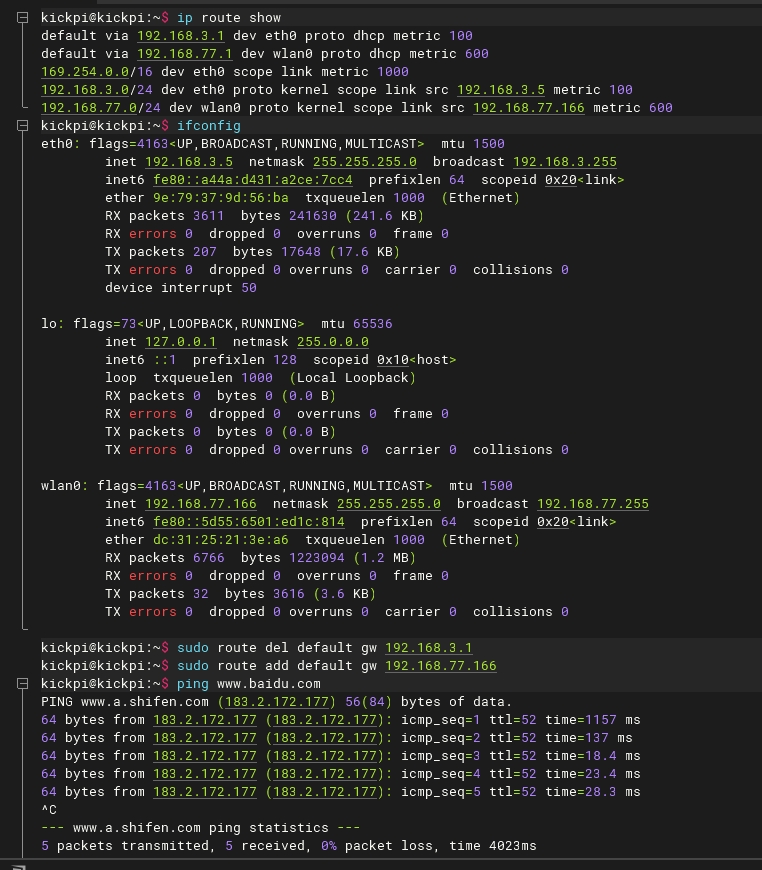
Last updated