02-USB_Cable_Flashing
This document is used for users to burn or upgrade the motherboard system.
Image Flashing
Install USB Driver
Network Disk Path
5-DevelopmentTool/USB Driver USB/DriverAssitant_v5.13.zipThe USB driver DriverAssitant for Android14.0 needs to be updated to version V5.1.1.
Unzip the
DriverAssitant_v5.13.zipand open the unzipped folder.Find
DriverInstall.exeand double-click to run it.

Click "Driver Installation". When the installation is successful, a prompt will appear. (If an old version of the driver is already installed, you can uninstall the driver first and then install the driver again to keep the driver version up-to-date.)
Install RKDevTool
Network Disk Path
5-DevelopmentTool/USB ImageBurnTool/RKDevTool_v3.30_for_window.zipFor the RK3576 platform Windows firmware burning tool, version V3.28 or higher must be used.
Unzip the
RKDevTool_v3.30_for_window.zipand open the unzipped folder.Find
RKDevTool.exeand double-click to run it.
Start Image Flashing
To enter the LOADER mode, press the RECOVERY button and then power on the device (if the motherboard is already powered on, you can press the reset button to reset it). To enter the MASKROM mode, press the MASKROM button on the back of the board and then power on the device (if the motherboard is already powered on, you can press the reset button to reset it).
Both the LOADER and MASKROM modes support full-package burning. You can choose one mode for burning.
The Rockchip development tool should be able to recognize the LOADER device or MASKROM device. (You need to install the USB driver first to recognize the relevant devices.)

Click Upgrade Firmware to jump to the firmware upgrade interface.
Click Firmware and select the image
update-*.imgto be burned. Get the image file
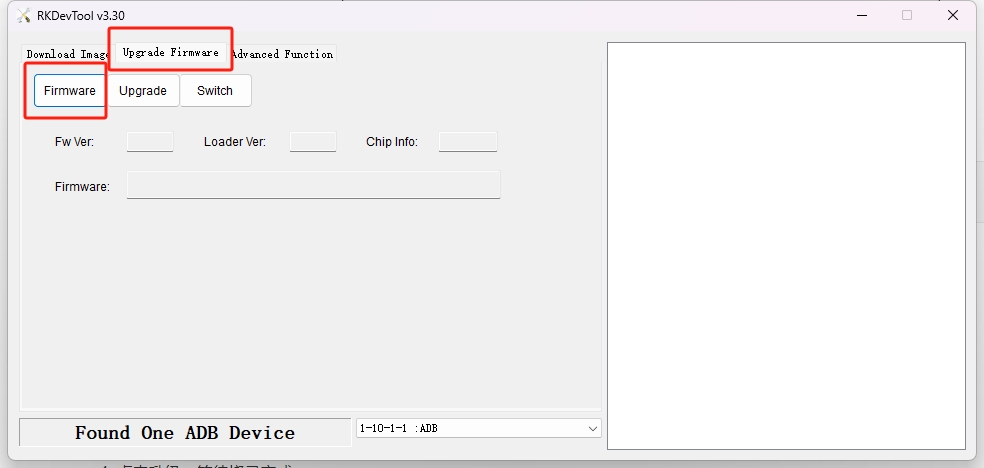
Click Upgrade and wait for the burning to complete.

The burning is completed.

Factory Flashing
Install FactoryTool
Network Disk Path
5-DevelopmentTool/FactoryTool/FactoryTool_v1.89.zipUnzip the
FactoryTool_v1.89.zipand open the unzipped folder.Find
FactoryTool.exeand double-click to run it.

Start Factory Flashing
Click Firmware and select the image
update-*.imgto be burned.

Click Run to start the factory burning mode.
Connect the motherboard using a TYPE-C cable when the light is green.
To enter the LOADER mode, press the RECOVERY button and then power on the device (if the motherboard is already powered on, you can press the reset button to reset it). To enter the MASKROM mode, press the MASKROM button on the back of the board and then power on the device (if the motherboard is already powered on, you can press the reset button to reset it). USB driver installation
Observe the light. When the device is recognized, the light will turn red. Do not unplug or plug in the device at this time.

Wait for the light to turn green and repeat steps 3, 4, and 5 to burn new devices simultaneously.
After burning all the devices, click Stop.
FAQ
The Loader or Maskrom mode is not recognized
To enter the LOADER mode, press the RECOVERY button and then power on the device (if the motherboard is already powered on, you can press the reset button to reset it). To enter the MASKROM mode, press the MASKROM button on the back of the board and then power on the device (if the motherboard is already powered on, you can press the reset button to reset it).
Open the Device Manager on your computer.
If you can see the USB device, it means the USB driver is installed successfully.
If the "Class for rockusb devices" cannot be recognized, you can try the following steps:
Open
DriverInstall.exe, try to uninstall the driver, and then install the driver again. USB driver installationContact customer service for feedback and consultation.
Last updated